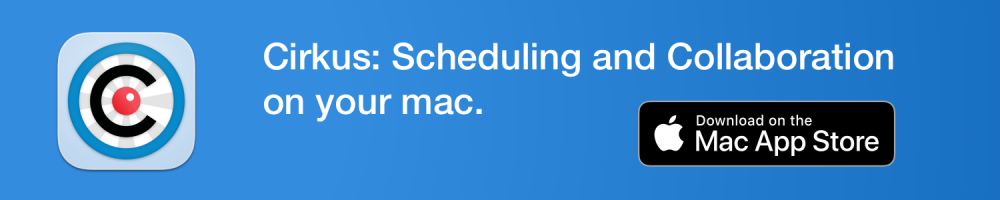One of our modern challenges is keeping track of the things we actually want to spend our time on with the massive amount of digital content that’s available. Sofa is a sharp iOS app that looks to solve that problem with a simple, yet customizable hub to organize movies, TV, music, books, podcasts, apps, games, and more to check out in the future. Along with a new Sofa update landing today, we went hands-on with the free iOS app for a closer look.
We’ve all probably tried keeping a basic note or reminder list on iPhone with things we want to watch, listen to, read, or try out in the future. Sofa, created by Shawn Hickman, is built around the idea that that approach quickly becomes messy and inefficient, and a dedicated app purpose-built for organizing content offers a much better experience.
In a new update released today, Sofa 2.13 gained the option to add apps, audiobooks, and board games. Other handy additions are automatic backups to iCloud Drive, new export/import options, 11 new themes, and the option to copy deeplinks.
Hands-on with Sofa for iPhone and iPad
Sofa uses a really clean and simple UI that’s built around a single home page. The top features “The Pile,” which is a place to quickly save things or keep them front of mind/organize later. Below that, you’ve got a tile for “Activity” and, next to it, “Themes.”
Below the top section, it’s right into “My Lists.” The default list includes: Apps, Audiobooks, Board Games, Books, Movies, Music Albums, Podcasts, TV Shows, and Video Games. You can tap the + icon in the middle right to quickly add a new list or start organizing your lists into groups.
As shown above on the right, it’s also easy to edit an existing list by tapping the … icon in the top right corner. You can change from grid to list view, change the sorting, edit the name, or delete the list.
One UI choice that makes the app super convenient to use is the floating + button that remains in the bottom right corner whether you’re on the main screen or in a list.

Sofa has built great integration with services like Apple Music and the App Store (as well as others for books, movies, etc.) to pull in images, details, and more. One thing to keep in mind, you’ll need to tap “search” before you see results show up (no auto-suggestion in search).
It’s easy to add content and pick which list you’d like to put it on. There are even quick links to open content like apps and music in the App Store or to Listen in Apple Music.
When it comes to managing content as you check things out, you can tap the … icon next to any item in your lists to “Mark as Done,” “Log and Keep,” “Move to…,” “Copy Deeplink,” or “Delete.”
Themes, widgets, and more
Sofa is a beautifully designed free app, and it doesn’t use any ads. Shawn offers a host of themes to support development. There’s a neat mechanism to preview any of the 70+ themes for 30 seconds across the whole app before it switches back.
You get a classic light, dark, and black theme with the free version with further themes going between $0.99 and $1.99. You can browse the range of themes by creators, eras, places, colors, and seasons.

Other thoughtful touches include multiple Sofa app icons to choose from, iOS 14 widgets that can be customized to show a specific list (in small, medium, large), and automatic Sofa backups turned on (syncs to iCloud Drive).

Sofa wrap-up
I’ve found Sofa to be a delight to use. It’s got a clean, thoughtful, and intuitive UI, fun customization options, and no ads. It’s a great experience to organize your personal inventory of media and more you’d like to check out, as well as keeping an eye on what you’ve read, watched, listened to, etc.
There’s no downside to trying out Sofa since you’re getting the full feature set with the free version, and you can support development by picking up some of the custom themes for just a buck or two.
I highly recommend downloading Sofa for iPhone/iPad and giving it a spin.
FTC: We use income earning auto affiliate links. More.