We are checking in today to talk about Live Loops performance, sound design, and composition. The obvious application of Novation’s Launchpad integration with Apple’s Live Loops has to be the ability to trigger various vertical slices of a song project in order to rearrange it or just simply perform and record new versions of the original idea. But it is the more creative side of things we are particularly interested in, taking collections of our musical parts not just to alter the arrangement of the verses and choruses but also to create layered sounds and rhythmic ideas that can result in entirely new song ideas/audio resources. Today’s Logic Pros Live Loops Launchpad Diary is here to explore some of the elements and functionality to best accomodate this kind of creative approach.
Live Loops performance, sound design, and composition
As interesting as it has been to experiment with song arrangement in Live Loops — specifically taking traditionally recorded projects and re-arranging them inside of Live Loops with the Launchpad — one of the most intriguing elements of Apple’s vertical, non-linear environment is the performance potential. And not just live performance, but rather the type that is part of the actual song creation process. The idea, the dream even, of being able to perform and then almost program vertical slices of my musical ideas — full songs, random collections of harmony and motifs — to create one new cohesive idea is, and has been, the potential I’m really most inspired by. And not just crazy glitch music (but also crazy glitch music), vertical slices of melody and harmony to create what could be used as as single, layered sounds. Something more akin to a sample of a song you were listening to, except it’s one you have created and retain full multi-track control over through the entire production process. It is typical to see producers and sound designers layer multiple sounds into one, both with various software instruments or with those capabilities built-in to wavetable/sample-based instruments themselves.
But Live Loops can provide and even more musically-unique, tactile, and personalized approach, if you come at it with that in mind. It’s not just layering some loops, or a single three-oscillator bass sound, or some instruments stacked into a giant lush string pad, but rather all of these things in one — triggered, or more appropriately, played as a single musical entity and remaining completely editable by the creator.
You might land on some amazing new chord hit from a pad that incorporates a small piece of a vocal line, and a percussion hit, and some guitar feedback from the bar before that all of the sudden transforms into a single unique musical resource by way of its application as a “new sound” in Live Loops. Almost like you might have just landed on it ripping through a list of presets on some odd boutique software instrument. It all depends on the creative musical approach of the Live Loops user.
There are a few key factors at play that most accomodate for this kind of approach to jamming and composing with Live Loops, and some that can really enhance the Launchpad experience when coming at it with this sort of creative mind set. While truly transforming a Live Loops deck of cells into an instrument(s) you could use, say, literally jamming along with a band or guitar player really starts with the content you put in the Cells from the get-go, diving deeper into the quantize options and the basics of the Cell Inspector are key. They have been some of the most important building blocks in my journey through Live Loops Launchpad sound design/composition, so let’s take a quick look:
Quantize Start Position
We briefly touched on the Quantize Start Position situation a couple weeks ago now, but this is important for personalizing your Launchpad as an instrument of your own. The way Cells and Scenes are triggered depends largely on the Quantize Start Position seen above. Larger intervals (1 Bar, 2 Bars, etc.) leave you with more than enough time to trigger the next Scene without being late, but it can be the tighter quantize positions that allow us to really customize our Launchpads and create new riffs and sounds with our Scenes. Whether it’s the beginning of a particular Scene that makes for a hard-hitting looping one-shot, or something that has an interesting minimal harmony of notes that can be laced through your chord progression, dividing and transforming Scenes into new ideas has been quite a resourceful way of thinking for me thus far.

But we don’t necessarily want all of the Scenes in a given project to require 1/4 note or even 1/8 note accuracy from our Launchpad hits. This is where Global-, Scene-, and Cell-based Quantize Start settings come into play. We can set a Global Quantize Start position for the main menu on the Live Loops UI, and then personalize each Scene and Cell (or groups there of) in our project to either follow the Global setting or sing a tune of their own when triggered:
Quantize Start value for a Scene: Control-click the Scene trigger buttons along the bottom of the Live Loops environment > Quantize Start > then select your desired value.
Quantize Start value for Cells:Same thing here. Select or highlight one or more Cells, then Control-click > choose Playback > Quantize Start, then select your desired Quantize Start value.
Say you have the main parts/Scenes of your songs comfortably triggering with a clean 1 Bar setting. We can leave the global Quantize Start position at 1 Bar and then customize various Cells and Scenes via the methods listed above. Or, you can think of it the other way around to create a sort of Live Loops deck of custom, editable layered sounds out of these vertical slices — a technique or mindset made even more powerful by way of the Cell Inspector.

A quick note about Smart Pickup. Enabling Smart Pickup from the Quantize Start menu is essentially like a safety net for late triggers. It will ensure that the Cells and Scenes you trigger start immediately at the correct start position, even if you’re a bit late to the party. But there will be times when using this option where the beginning of some Cells will get skipped to ensure the entire section or Scene gets going at the correct position in time. This option has been hit or miss for me so far, but it is worth exploring as it appears to be quite suitable in some circumstances, especially with audio files — for my Launchpad skills anyway.
Note: Smart Pickup can be toggled on or off from the Quantize Start menu. It is informed by the Quantize Start position you set, but is enabled and disabled independently from Quantize Start parameter setting.
If anybody has insight into the Smart Pickup situation or scenarios where it works best, fill us all in below.
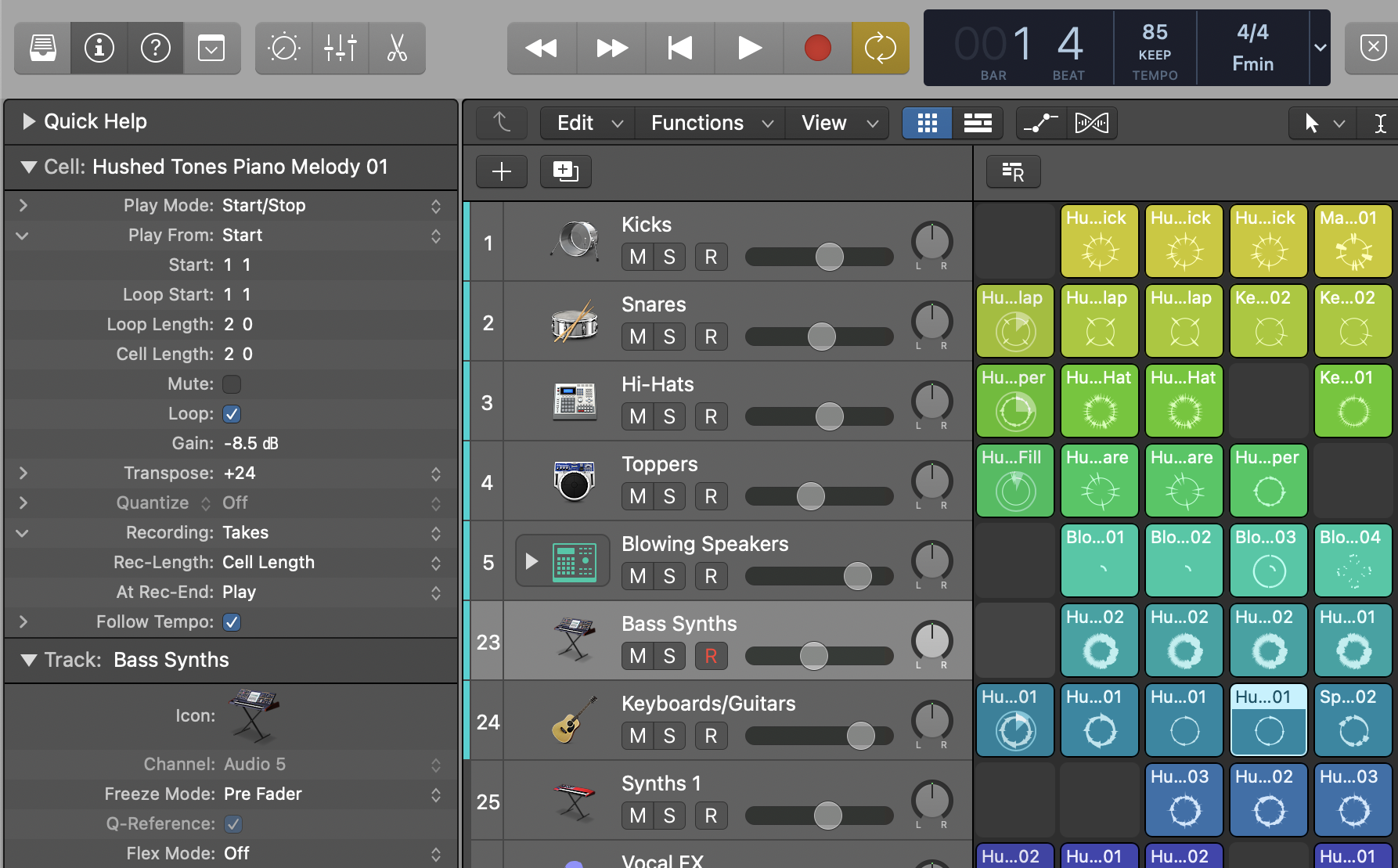
Logic Pro Cell Inspector
The Cell Inspector houses some powerful customization and playback options for the audio content in each of your Scenes. Much of the parameters accessible here are also available when you Control-click Cells as well, but viewing them when first getting going from the perspective of the Inspector has been particularly helpful for me. Most of what’s on tap here is quite easily understandable, but there are some particularly interesting options to highlight that are important to consider when taking a more creative approach to Live Loops.
Live Loops performance Start Positions
Simply changing the start position of a Cell or even an entire Scene worth of them can, and has, resulted in some interesting results for me. For example, transforming what was once a vertical slice of audio that leads with a hard kick drum hit can now be a lush and layered snare drum slice by bumping the start position over in the Inspector. Or moving the start position into the middle of the Scene, to some random beat of the motif, might transform it from a louder, attack-heavy blast of sounds to something far more modest, minimal, and unique.

One-shot or not
When it comes to creative Live Loops performance, Cell Looping can come in handy. You can adjust the Cell Looping from the Inspector, or just highlight a Cell and hit the L key. This can be particularly handy when there is one element or other of a collection of Cells or Scenes that you don’t want to occur when it loops — maybe a drum hit of some kind. This way it will only playback once when the Scene is triggered and not when it loops back around, creating a unique attack phase for what could be a new layered instrument.
Transpose your Cells
And don’t forget about the Transpose setting. There’s nothing overly special to explain here, but this has been a fun distraction and actually quite creatively interesting at times. Try exploring adjustments on the octaves of your Cells, or even full chunks of Scenes (maybe everything but the bass and drums?) to create entirely new sound designs.

Live Loops Performance in reverse
Shift + Control + R will reverse your highlighted Cells (also found when you Control-click Cells and navigate to the Playmode menu). While we are talking about performing with Live Loops and getting wild with compositional sound design, we would be remiss not to remind you about the quick reverse option. While it might not become a staple in your sound design journey, it is pretty cool, simple to use, and worth a quick try. Highlight the same Cells and hit the quick key above again to change it back.
…or in half-time
Also inside of the Playmode menu when you Control-click Cells is the speed setting. Keeping in mind “audio cells that have Flex & Follow turned on in the Cell Inspector” are excluded here, this is how we can speed ups nd slow down a cell or collections of cells. Again, something that nigh have a more boutique or niche application for most folks, it can be a fun and handy creative tool for creative odd drones and intros/outros, as well as something I’ve seen some success with when creating otherworldly SFX for visual projects.
I am in no way trying to suggest the arrangement and DJ-like Live Loops performance potential is of no value here. Nor am I saying that much of the idea of vertically performing slices of our songs in a more creative way hasn’t been suggested previously. But the way with which we approach this new Logic Pro creation environment has a lot to do with its capabilities. Understanding some of the more creative elements of Live Loops has drastically enhanced my enjoyment of Novation’s Launchpad experience and has added an entire new layer of potential to Logic Pro’s sound design capabilities.
It’s not just a way to re-arrange the sounds we create/choose from software instruments and audio recordings, but also how we treat collections of those sounds as a group within Live Loops. Whether that be experiencing shorter truncated versions of larger ideas, threading smaller clips of one part of a song through another, or creating an entirely new sound/idea not previously possible, there’s far more to this Live Loops thing than just smashing on your hardest beats like a DJ or rearranging already-created ideas with much the same results you could have always achieved on the timeline.
More Logic Pros Live Loops Launchpad Diary:
FTC: We use income earning auto affiliate links. More.
